Home Expo, the National Housing Week, is back!
On the occasion of Home Expo, we've brought together all the important information you need to get started on your housing project! From financing to ecological subsidies, you'll find everything you need to know about your future home. Happy reading!
![[Translate to English:] [Translate to English:]](/fileadmin/_processed_/8/1/csm_image_plan_de_financement_BCEE_059bfe194a.jpg)
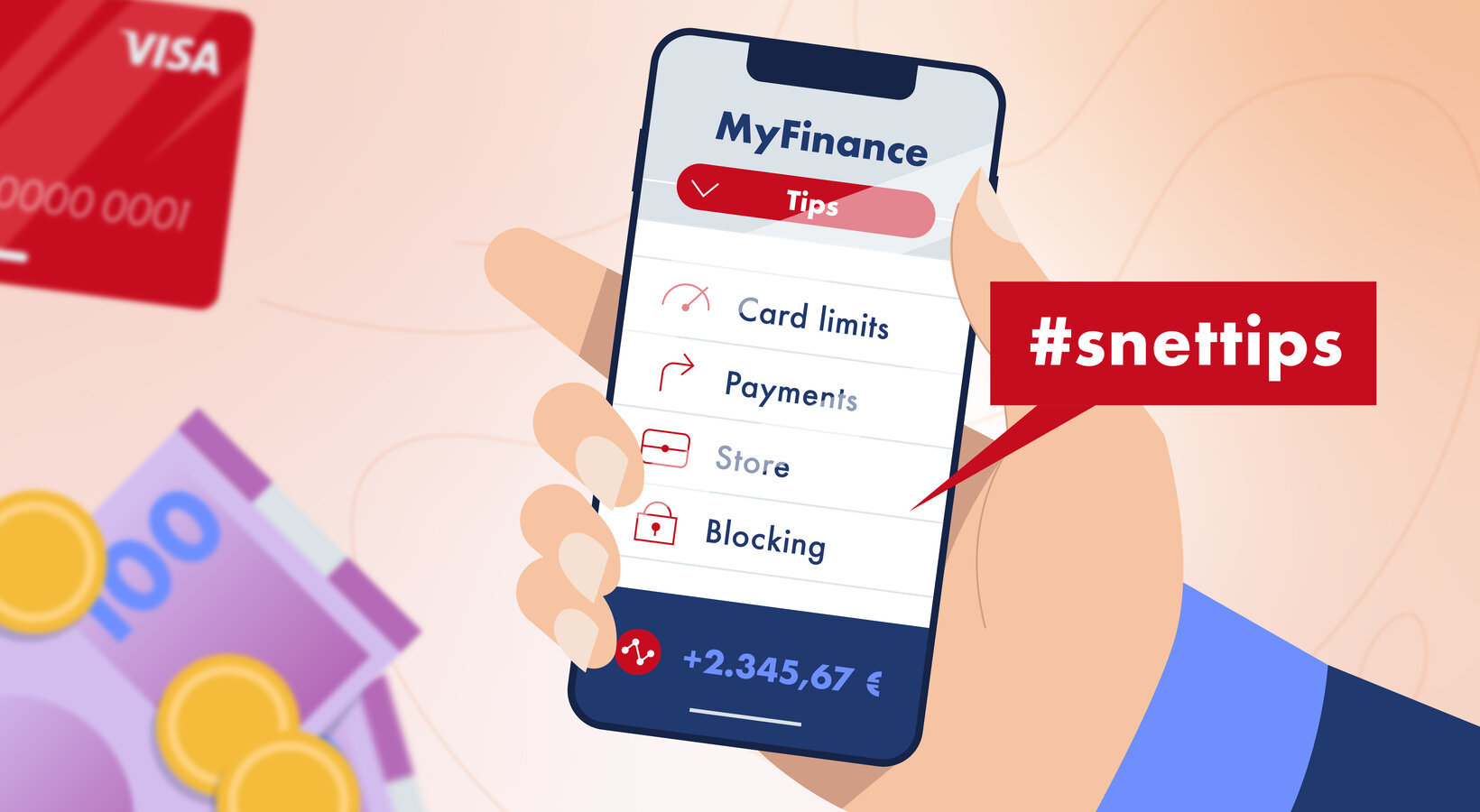
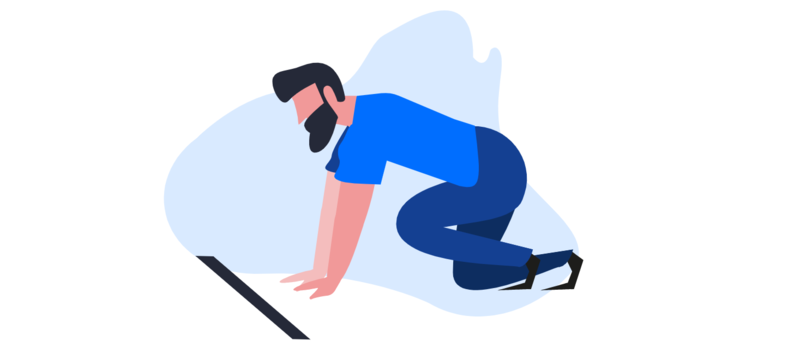
![[Translate to English:] [Translate to English:]](/fileadmin/_processed_/9/e/csm_vie-etudiante-329_faa42ec698.jpg)
![[Translate to English:] [Translate to English:]](/fileadmin/_processed_/e/d/csm_432_S_M_Cyberfraude_8aout25_32ce2a6856.jpg)
![[Translate to English:] [Translate to English:]](/fileadmin/_processed_/2/e/csm_436_FIN_Les_defis_culturels_des_expats_au_Luxembourg_et_comment_la_Banque_y_remedie_b7b90a2e58.jpg)

![[Translate to English:] [Translate to English:]](/fileadmin/_processed_/4/f/csm_425_FIN_3_raisons_de_faire_sa_declaration_maintenant_3a63d0178a.png)
![[Translate to English:] [Translate to English:]](/fileadmin/_processed_/0/d/csm_385_FIN_pourquoi_est-il_avantageux_dacheter_en_2025_3812e17ca3.jpg)
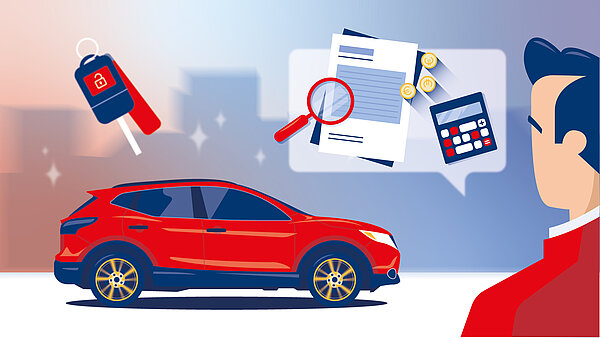
![[Translate to English:] [Translate to English:]](/fileadmin/_processed_/0/7/csm_418_FIN_Comment_aider_vos_proches_fb09bfdab1.jpg)
![[Translate to English:] [Translate to English:]](/fileadmin/_processed_/5/0/csm_411_Les_Tendances_des_Fraudes_29be2adc13.jpg)
![[Translate to English:] [Translate to English:]](/fileadmin/_processed_/c/5/csm_panneaux-photovoltaiques-349_1c98b3cc3a.jpg)
![[Translate to English:] [Translate to English:]](/fileadmin/_processed_/7/d/csm_386_FIN_Les_avantages_de_renover_votre_bien_en_2024_a70f710ec8.jpg)